1. 系统配置与驱动安装
step 1. 把ReSpeaker 2-Mics Pi HAT插入到Raspberry Pi
把 ReSpeaker 2-Mics Pi HAT 插入到 Raspberry Pi, 确保插入Raspberry Pi的时候针脚对齐。
Note
不要在上电的时候,热插拔ReSpeaker 2-Mics Pi HAT.
step 2. 烧录系统,登陆,换源
因为当前的Pi内核目前不支持wm8960编解码器,所以我们需要手动构建。
1. 确保您正在您的Pi上运行2019-09-26之前的树莓派官方系统。 您可以用烧录工具进行系统烧录
2. 您可以用 VNC或者PUTTY连接树莓派,但之前请配置好wifi
3. 在安装驱动之前,请先打开SPI通讯服务,并根据以下流程切换源到清华。
pi@raspberrypi ~ $ sudo nano /etc/apt/sources.list
用#注释掉原文件内容,用以下内容取代:
deb http://mirrors.tuna.tsinghua.edu.cn/raspbian/raspbian/ buster main non-free contrib
deb-src http://mirrors.tuna.tsinghua.edu.cn/raspbian/raspbian/ buster main non-free contrib
如果是2019-06-20之前版本 需要将buster修改为Stretch,可以通过cat /etc/rpi-issue查看是什么时候发布的版本。
最新的树莓派系统内核版本过高,暂时无法安装驱动。
step 3. 驱动下载并安装
运行下面命令
sudo apt-get update
sudo apt-get upgrade
git clone https://github.com/respeaker/seeed-voicecard.git
cd seeed-voicecard #下载声卡驱动
./install.sh --compat-kernel #安装声卡驱动
sudo reboot #重启
step 4. 检查声卡名称是否与源代码seeed-voicecard相匹配.
pi@raspberrypi:~/seeed-voicecard $ aplay -l
**** List of PLAYBACK Hardware Devices ****
card 0: ALSA [bcm2835 ALSA], device 0: bcm2835 ALSA [bcm2835 ALSA]
Subdevices: 8/8
Subdevice #0: subdevice #0
Subdevice #1: subdevice #1
Subdevice #2: subdevice #2
Subdevice #3: subdevice #3
Subdevice #4: subdevice #4
Subdevice #5: subdevice #5
Subdevice #6: subdevice #6
Subdevice #7: subdevice #7
card 0: ALSA [bcm2835 ALSA], device 1: bcm2835 ALSA [bcm2835 IEC958/HDMI]
Subdevices: 1/1
Subdevice #0: subdevice #0
card 1: seeed2micvoicec [seeed-2mic-voicecard], device 0: bcm2835-i2s-wm8960-hifi wm8960-hifi-0 []
Subdevices: 1/1
Subdevice #0: subdevice #0
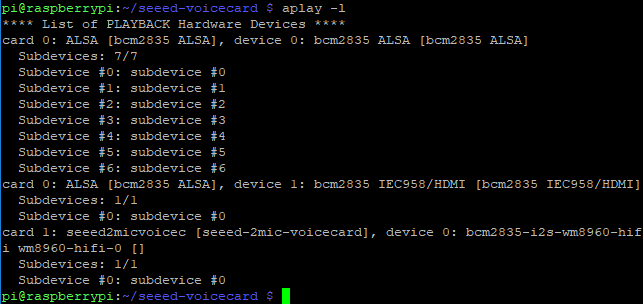
pi@raspberrypi:~/seeed-voicecard $ arecord -l
**** List of CAPTURE Hardware Devices ****
card 1: seeed2micvoicec [seeed-2mic-voicecard], device 0: bcm2835-i2s-wm8960-hifi wm8960-hifi-0 []
Subdevices: 1/1
Subdevice #0: subdevice #0
pi@raspberrypi:~/seeed-voicecard $

2. 录音播放测试
step 1. 录播测试
可以用arecord录制,然后用aplay播放:(耳机或者喇叭插入到语音模块的3.5mm音频接口):
arecord -f cd -Dhw:1 | aplay -Dhw:1
也可以通过audacity软件测试。打开Audacity后,选择 AC108和2通道 作为输入,bcm2835 alsa作为输出来测试:
$ sudo apt update
$ sudo apt install audacity
$ audacity // 运行 audacity,需要在桌面才能运行
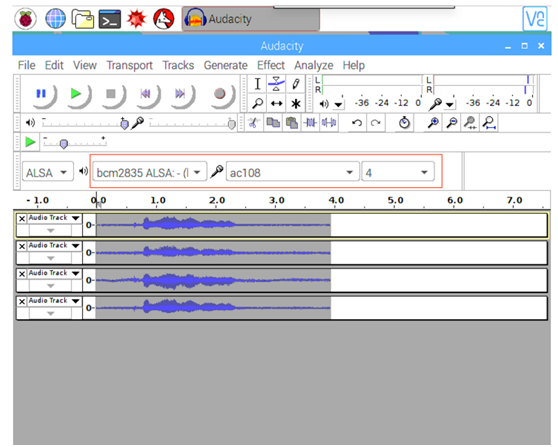
step 2. 调节音量(可跳过)
alsamixer 是用于配置声音设置和调整音量,高级Linux声音体系结构(ALSA)的图形混音器程序。
pi@raspberrypi:~ $ alsamixer
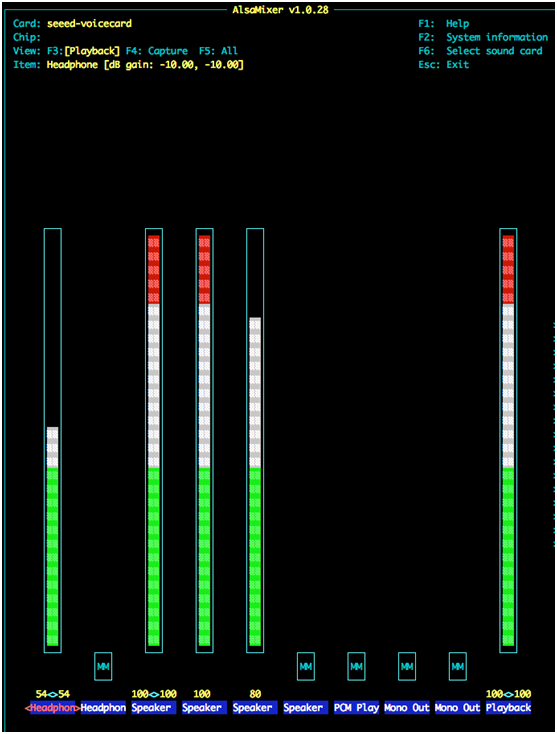
Note
首先请用F6选择seeed-2mic的声卡设备。
左和右箭头键用于选择通道或设备,“向上和向下箭头”控制当前所选设备的音量。 退出程序使用ALT + Q或按Esc键。 More information
3. 安装python和虚拟环境
这样是是为了隔离SDK与系统Python包关系。
pi@raspberrypi:~ $ cd /home/pi
# 安装 python2 虚拟环境工具
pi@raspberrypi:~ $ sudo apt install python-virtualenv
# 建立虚拟环境,命名位env,放在~目录下
pi@raspberrypi:~ $ virtualenv --system-site-packages ~/env
# 激活虚拟环境
pi@raspberrypi:~ $ source ~/env/bin/activate
# 安装需要的工具包
(env) pi@raspberrypi:~ $ pip install spidev gpiozero
(env) pi@raspberrypi:~ $ sudo pip install rpi.gpio
(env) pi@raspberrypi:~ $ git clone --depth 1 https://github.com/respeaker/pixel_ring.git
(env) pi@raspberrypi:~ $ cd pixel_ring
(env) pi@raspberrypi:~/pixel_ring $ pip install -U -e .